The following describes how to classify your customers according to the profit they generate. This is a simple ranking process according to the Net contribution percentage of the total profit.
Note: This ranking need only be done if you intend to calculate the Net contribution of customers during the building and creation of the report. However, since one of the strengths with the Profitability tool is to be able to calculate and analyse the Net contribution values for the profit generated, it is more than likely that you would want to use this feature.
When you build the report you can choose to add the following three extra columns: Suggested profitability code (showing the ranking of the customer, as classified in this example), Cumulative contribution and Cumulative contribution %.
Note: You decide, during the building process, if any or all of these columns should be added to the report.
In order to add any or all of these columns in the report, you must first specify which column is going to be your Net contribution column (meaning the values in the specified column will be the values from which the Net contribution values will be calculated). See Define the columns in the Profitability Analysis report and Define the components in the Profitability Analysis report for instructions.
Illustration:
The following illustration depicts an example of the ranking process, and how the system classifies the customers during the calculation process.
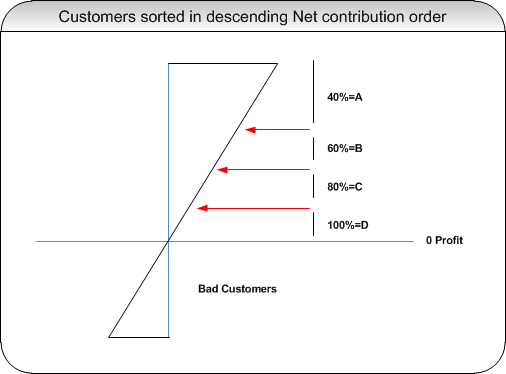
Explanation of illustration:
You may want to classify your customers according to the following:
- All customers that, together, make up to 40% of the total profit should be classified as code A (very profitable)
- All customers that, together, make up to 60% of the total profit should be classified as code B (profitable)
- All customers that, together, make up to 80% of the total profit should be classified as code C (semi-profitable)
- All customers that, together, make up to 100% of the total profit should be classified as code D (not at all profitable)
The end result
If you have defined the Cumulated % limits and applicable code for these limits (as described in this example below) and you do the following during the building of the report:
- Choose Customer as the first sorting order
- Specify a column to be your Net contribution column
- Add the column Suggested Profitability code to your report
you will be able to view the ranking of each customer, according to the applicable code.
Note: When calculating the Net contribution values, the system summarises all values for the specified column to get a total. Each Customer’s percentage of that total is calculated (counting in descending order) and a code is assigned (based on the Cumulated % limits you define in the Manage customer profitability code table – which is described below).
Note: If you choose to add the remaining two columns (i.e. Cumulative contribution and Cumulative contribution %) you will also be able to view these values.
Tip: If you choose to calculate these Net contribution values, you have the option of back-updating the Customer file in IBS Enterprise with this information. This will enable you to view this information at any time, via the Customer Browser in IBS Analyser, without having to run a report.
How you decide to classify the Contribution % limits for your customers is entirely up to you.
Do as follows:
- Select the Manage Customer profitability codes menu item.
- Click the New icon or File/New from the menu bar.
- You access Edit customer profitability code. Complete the following fields:
- Cumulated %
- Enter the cumulated percentage indicating the profit limit for the items. The system sorts the items in descending order.
- Description
- Enter the description of the code.
- Profitability code
- Enter the code that represents this kind of profitability according to the cumulative percentage.
- Select icon
- Click any of the pre-defined icons (A, B, C or D) or click Select other… to choose another. When found the information is updated in this field.
Click Save to save the information. Repeat steps 2 and 3 for all applicable customer ranking.
Related topics
- About setting up prerequisites for your Profitability Analysis reports
- Define the balance component categories for the Profitability Analysis report
- Define the balance components for the Profitability Analysis report
- Classify the limits for an item’s profitability
- About building the Profitability Analysis report