The following describes how to create scheduled job streams for automatic updates of expected payments. Here, you will define an update of expected payments for the cash flow forecast type SALES to be run weekly, every Sunday night at 1:00 o’clock.
The following cash flow forecast types are preloaded:
- SALES Sales orders
- ARDIS A/R documents, invoiced not yet updated in FIN
- A/R A/R documents
- A/P A/P documents
- PURCHASE Purchase orders
Note: If you want to set up a job for all types, you need to follow the instructions below once for each cash flow forecast type.
- Select the Work with batch programs menu item.
- You access Batch programs table maintenance. Click Add.
- You access the detail panel:
- Program
- Enter the batch job stream name to identify the job stream.
- Note: It is recommended that the job stream names start with an asterisk to distinguish them from the batch program names. It is also suggested that the defined company dependent job stream names end with the company code suffix that denotes for which IBS Enterprise company the job is going to be submitted.
- In this case, enter *CFM_SALKG.
- Description
- Enter a description of the batch job stream.
- Subset
- Enter the subset level for the job stream. The subset level should be the domain decided by the system administrator. In this case, enter *CUSTLOCAL.
- Identity
- Enter an identity for the job stream. In this case, enter CFM. This field is mandatory but it is not currently used anywhere.
- Application
- Enter the application to which the job stream belongs, i.e., CFM which must be activated.
- Batch type
- Enter batch type 2 (batch job stream).
- Execute from window
- Set to NO.
- Select the Work with job control table menu item.
- You access Job control table maintenance:
- Program
- Enter the batch job stream name. Here, enter *CFM_SALKG.
- User
- Enter *ALL.
- Note: If you enter *ALL, all error messages will be sent to the user who submits this job to the scheduler. If you enter a specific user, all error messages will be sent to that user.
- You access the Job control table maintenance detail panel. Click Add.
- You access the second level detail panel:
- Sq
- The sequence value is automatically assigned by the program based on the entered keyword, but can be resequenced on the Job control table maintenance detail panel by clicking Resequence line number. It may also be left blank if no resequencing is needed.
- Keyword
- The keyword JOB (Sq 2, Line 10) – is the parameter that defines the job name that will be submitted by the job stream manager. It is recommended that the job name is the same as the job stream with the initial asterisk dropped.
- The keyword JOBQ (Sq 2, Line 30) – is the parameter that defines the job queue name to which the job will be submitted by the job control manager. The job queue name must exist in the system.
- The keyword EXCBPGM (Sq 4, Line 30) – is the parameter that defines a command that sets the environment for the selected company. The proper company code must be entered between the parentheses for each customer installation. In this example, company code KG is entered.
- The keyword EXCAPGM (Sq 5, Line 40) – is the parameter that defines the CHGASWLDA command that defines the LDA values for the program.
- Caution: The parameters for the CHGASWLDA command must be entered exactly as described in the table below.
- The keyword EXCAPGM (Sq 5, Line 50) – is the parameter that defines the command that calls the actual update program.
- Caution: This parameter line must be entered exactly as shown in table above.
- When all the program parameters are defined, the Job control table maintenance detail panel displays all the entered item sequences. You have to add the job to the OS/400 scheduler. Click Add job schedule entry.
- You access the Add Job Schedule Entry panel:
- Job name
- This field is defaulted with the job you are working with.
- Command to run
- This field is defaulted with the proper command string parameters and must not be changed.
- Frequency
- This value must be entered to determine how often the scheduled job should be submitted for execution. Enter *WEEKLY.
- Schedule date
- Here, enter *NONE.
- Schedule day
- Enter *SUN.
- Schedule time
- This field allows you to determine at what time during the day this job should be executed. For this job, enter 01:00:00.
- CM02001: Scheduled job for update of cash flow forecast type “SALES” (in this task) ended in error. SALES is the cash flow forecast type, entered into the job control table for the scheduled job.
Panel image
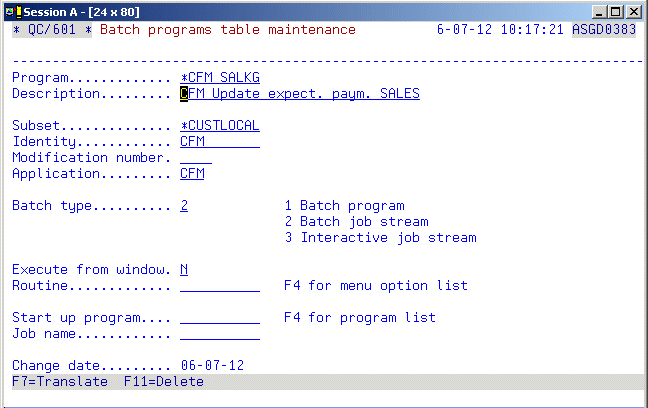
Complete the following fields:
Click OK to update. The defined job stream action sequence for each cash flow forecast type calculation must now be entered into the Job control table.
Panel image

Complete the following fields:
Click OK.
Panel image
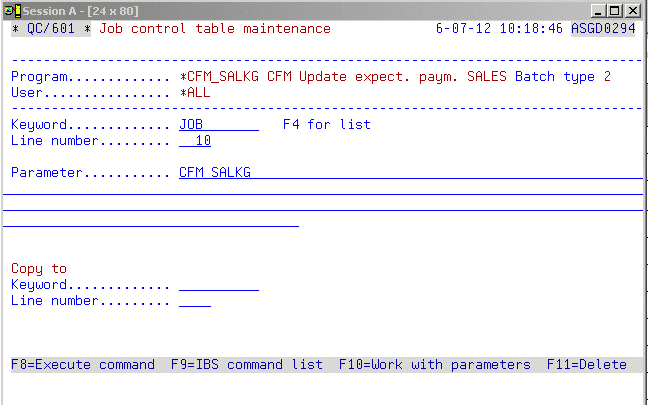
On this panel you have to enter the action sequence items for the update job stream. The following is the list of actions that must be entered for this program.
| Sq | Keyword | Line | Parameter |
|---|---|---|---|
| 2 | JOB | 10 | CFM_SALKG |
| 2 | JOBQ | 20 | ASWSINGLE |
| 4 | EXCBPGM | 30 | CHGASWCOM COMPANY(KG) |
| 5 | EXCAPGM | 40 | CHGASWLDA See table below for parameters |
| 5 | EXCAPGM | 50 | EXCASWPGM PGM(FCMR020) PARM(N) |
Each of the lines must be entered one by one. Complete the fields one by one according to the list above. See the following comments which are connected to the fields and refer to the table below for information about the CHGASWLDA values:
Parameters – CHGASWLDA
| Line | Parameter | New value | Type | Rel. DD/ per/YY, str/end of MM | Start position | No. of positions |
|---|---|---|---|---|---|---|
| 40 | Cash flow forecast type | Enter, between the apostrophes, the cash flow forecast type name in capitals as defined in the cash flow forecast type table. The entry between the apostrophes must always be 10 characters long, padded with blanks; if necessary. | *CHAR | Blank | 005 | 10 |
Return to the previous panel when all parameters are entered.
Panel image
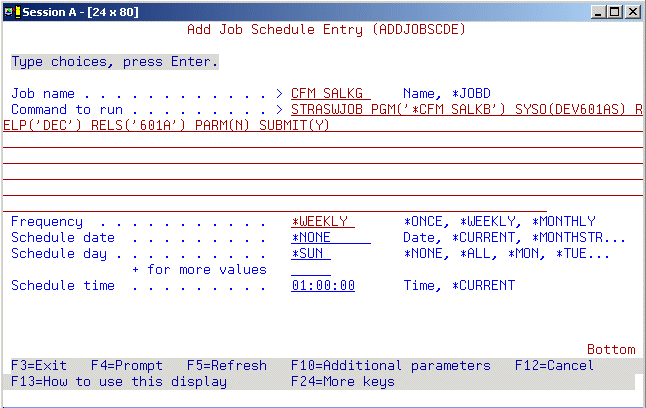
The following fields are relevant:
Click OK.
If an error occurs when running the update program, the following error messages will be sent to the messages queue of the user that submitted the job:
Note: If you enter *ALL, all error messages will be sent to the user who submits this job to the scheduler. If you enter a specific user, all error messages will be sent to that user.
If the update program cannot be properly completed due to certain validation errors, the following error message will be sent to the message queue of the job stream user or to the message queue of the user that has submitted the job to the scheduler, if the job stream user is *ALL: